- 启用zsh
- 修改当前用户使用的
shell为zsh
root@Linux:~# echo $SHELL ##查看当前用户的shell
/bin/bashroot@Linux:~# cat /etc/shells ##查看当前用户的shell,由下可知需要另行安装`zsh`
# /etc/shells: valid login shells
/bin/sh
/bin/bash
/usr/bin/bash
/bin/rbash
/usr/bin/rbash
/bin/dash
/usr/bin/dashsh -c "$(curl -fsSL https://raw.githubusercontent.com/ohmyzsh/ohmyzsh/master/tools/install.sh)"
sh -c "$(wget https://raw.githubusercontent.com/ohmyzsh/ohmyzsh/master/tools/install.sh -O -)"
- 修改当前用户
shell为zsh
root@Linux:~# cat /etc/shells
# /etc/shells: valid login shells
/bin/sh
/bin/bash
/usr/bin/bash
/bin/rbash
/usr/bin/rbash
/bin/dash
/usr/bin/dash
/bin/zsh ##zsh已经正确安装
root@Linux:~# chsh -s /bin/zsh ##修改当前用户shell为zsh
Changing shell for root.
Shell not changed.- 安装插件——zsh-autosuggestions 和zsh-syntax-highlighting
- 下载命令补全建议插件
zsh-autosuggestions
git clone https://github.com/zsh-users/zsh-autosuggestions ~/.oh-my-zsh/custom/plugins/zsh-autosuggestions- 下载语法高亮插件
zsh-syntax-highlighting
git clone https://github.com/zsh-users/zsh-syntax-highlighting ~/.oh-my-zsh/custom/plugins/zsh-syntax-highlighting- 修改配置文件.zshrc
vim ~/.zshrc- 修改如下选项
- 主题设置:
ZSH_THEME="re5et"
- 主题设置:
- 启用插件
plugins=(
git ##默认启用
z ##实现直接跳转到指定目录下,支持自动补全。语法:z 文件夹名称
zsh-autosuggestions ##命令补全建议插件
zsh-syntax-highlighting ##语法高亮
extract ##语法:x 压缩文件。解压文件而不需要知道它是何种压缩格式
)- 配置生效,执行
source ~/.zshrc参考文章:
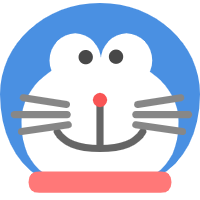
Забота о жилище - это забота о удовлетворении. Утепление наружных стен - это не только модный облик, но и обеспечение теплового комфорта в вашем удобном уголке. Специалисты, бригада мастеров, предлагаем вам превратить ваш дом в идеальное место для жизни.
Наши работы - это не просто утепление, это художественная работа с каждым элементом. Мы нацелены на совершенному сочетанию между внешним видом и практической ценностью, чтобы ваш дом превратился не только пригодным для жизни, но и прекрасным.
И самое главное - удовлетворительная стоимость! Мы полагаем, что высококачественные услуги не должны быть неприемлемо дорогими. [url=https://ppu-prof.ru/]Утепление фасада дома снаружи цена[/url] начинается всего по цене от 1250 рублей за квадрат.
Инновационные технологии и материалы высокого стандарта позволяют нам создавать теплоизоляцию, долговечную и надежную. Прощайте холодным стенам и дополнительным тратам на отопление - наше утепление станет вашим надежной преградой перед холодом.
Подробнее на [url=https://ppu-prof.ru/]www.ppu-prof.ru[/url]
Не откладывайте на потом заботу о приятности в вашем доме. Обращайтесь к специалистам, и ваш дом превратится настоящим архитектурным шедевром, которое принесет вам тепло и удовлетворение. Вместе мы создадим дом, в котором вам будет по-настоящему удобно!
Дорогие Знакомые!
Предоставляем вам последнее тренд в мире оформления внутреннего пространства – шторы плиссе. Если вы стремитесь к великолепию в любой нюансе вашего жилища, то эти сукна выберутся непревзойденным выходом для вас.
Что делает шторы плиссе настолько особенными? Они сочетают в себе в себе шик, практичность и полезность. Благодаря индивидуальной форме, технологичным субстанциям, шторы плиссе идеально подходятся для любого интерьера, будь то хата, дом, плитка или трудовое поле.
Закажите [url=https://tulpan-pmr.ru]плиссе на окна[/url] – создайте уют и красочность в вашем доме!
Чем прельщают шторы плиссе для вас? Во-первых, их уникальный образ, который дополняет привлекательность и вкус вашему декору. Вы можете выискать из различных структур, цветов и стилей, чтобы выделить оригинальность вашего дома.
Кроме того, шторы плиссе предлагают широкий ряд функциональных возможностей. Они могут контролировать уровень света в месте, гарантировать от солнечного света, обеспечивать закрытость и создавать комфортную среду в вашем доме.
Наш сайт: [url=https://tulpan-pmr.ru]https://tulpan-pmr.ru[/url]
Наша компания поможем вам выбрать шторы плиссе, какие идеально подойдут для вашего дизайна!
Наша команда опытных исполнителей приготовлена предлагать вам прогрессивные подходы, которые не только предоставят устойчивую охрану от холодильности, но и подарят вашему домашнему пространству современный вид.
Мы трудимся с последовательными материалами, утверждая долгосрочный срок эксплуатации и выдающиеся результаты. Теплоизоляция внешней обшивки – это не только экономия ресурсов на прогреве, но и забота о экологической обстановке. Энергосберегающие инновации, каковые мы используем, способствуют не только жилищу, но и сохранению природы.
Самое центральное: [url=https://ppu-prof.ru/]Утепление дома снаружи москва[/url] у нас открывается всего от 1250 рублей за квадратный метр! Это доступное решение, которое превратит ваш помещение в настоящий уютный угол с минимальными тратами.
Наши проекты – это не исключительно утепление, это созидание территории, в где все аспект преломляет ваш собственный манеру. Мы учтем все все ваши пожелания, чтобы воплотить ваш дом еще более приятным и привлекательным.
Подробнее на [url=https://ppu-prof.ru/]веб-сайте[/url]
Не откладывайте труды о своем доме на потом! Обращайтесь к экспертам, и мы сделаем ваш обиталище не только согретым, но и стильным. Заинтересовались? Подробнее о наших услугах вы можете узнать на нашем сайте. Добро пожаловать в универсум гармонии и высоких стандартов.
Мы компания специалистов по продвижению в интернете, занимающихся увеличением трафика и улучшением рейтинга вашего сайта в поисковых системах.
Мы постигли успехи в своей области и стремимся передать вам наши знания и опыт.
Какими преимуществами вы сможете воспользоваться:
• [url=https://seo-prodvizhenie-ulyanovsk1.ru/]сео продвижение сайта компании[/url]
• Исчерпывающая оценка вашего сайта и разработка индивидуальной стратегии продвижения.
• Оптимизация контента и технических характеристик вашего сайта для достижения наивысших результатов.
• Постоянный контроль и анализ данных для улучшения вашего онлайн-присутствия.
Подробнее [url=https://seo-prodvizhenie-ulyanovsk1.ru/]https://seo-prodvizhenie-ulyanovsk1.ru/[/url]
Уже сейчас наши клиенты получают результаты: рост посещаемости, улучшение позиций в поисковых системах и, конечно, рост бизнеса. Мы предлагаем бесплатную консультацию, для того чтобы обсудить ваши потребности и разработать стратегию продвижения, соответствующую вашим целям и финансовым возможностям.
Не упустите шанс улучшить свой бизнес в онлайн-мире. Свяжитесь с нами немедленно.